
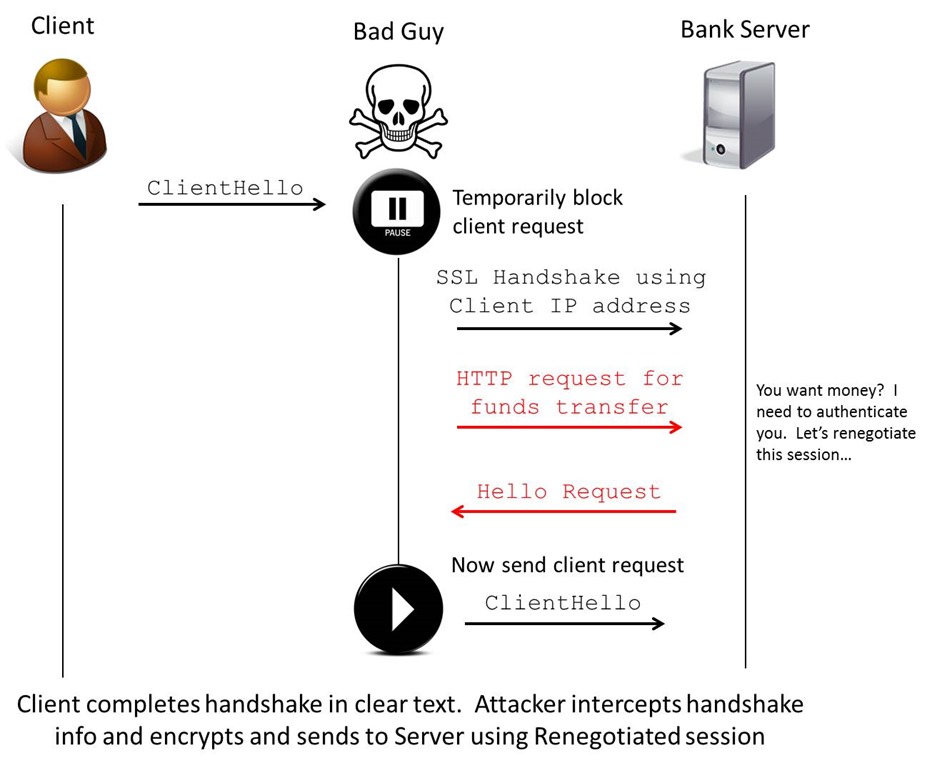
SSLv3 / TLS Man in the Middle vulnerability
Recently I have been looking into the vulnerabilities in the TLS negotiation process discovered late…
Next Generation SCADA Security: Best Practices and Client Puzzles
SCADA Presentation A cool document I thought I would share. It shows some good understanding…
Nmap Examples
Some Nmap examples I thought I would post. Scanning past Watchguard Firewalls: nmap -sS -iL…
WPA cracking is getting quicker
I was reading some posts on the Full-disclosure mailing list and came across the some…
Financial Transaction Processing
I have been recently working inside one of the larger Banks in Australia. Through this…